To install the Tekla plugin just double click on the Tsep file installer AGTPlugin2016+_3.6.tsep
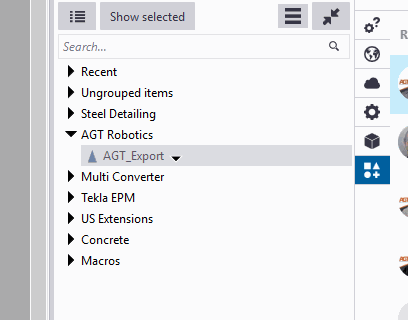
Start Tekla, Open a drawing
Click the Application & components on the right. You can click see Agt_Export
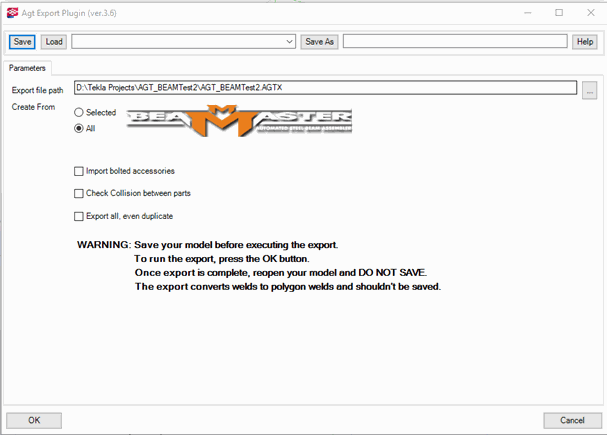
If you select Selected it will use the beams actually selected in your workspace. If All is chosen then all beam assemblies will be exported. Be sure to save your work before using the plugin, because it will alter welds information. After exporting just exit without saving and reopen. By default the directory is the current Tekla project.
Press OK to start the extraction of the Tekla information to AGT file .AGTX.
Options:
Import bolted accessories
Will also add the bolted parts to the beam assembly. In Cortex you will see the bolted parts. If you use catch all welding mode then these bolted parts will be welded.
Check Collision between parts
The AGT Plugin will check if any part overlapping and log all the error in parts. Very time consuming
Export all, even duplicated
Exports all assemblies even if they have duplicates. This is useful when assemblies have the same name.
Tekla Welds
There are two possibilities to work with Tekla welds.
Using all Cad welds from the drawings. That means you need to put all the welds that you want in the Cad
Using all Cad welds from the drawings. That means you need to put all the welds that you want in the Cad
You only put the weld that is not standard using a Tag (#BM_WeldPosAndSize ) to the weld and you let Cortex weld the rest.
All the standard welds that you see in Tekla will be exported to Cortex except for staggered welds. The filet size that you put in Tekla will be the filet size use by Cortex. If you want to create specific size and specific weld position then use polygon welds. Cortex will read each polygon welds the same length use in Tekla.
To set the #BM_WeldPosAndSize in the weld: